A Guide to Using Offline Google Maps While Traveling: Save on International Data Fees

Written by Kali Todd
Budget Travel Guides & Tips
September 10, 2023
This post may contain affiliate links, which means I’ll receive a commission if you purchase through my link, at no extra cost to you.


Traveling to a new destination is exhilarating, but often comes with the challenge of navigating through unfamiliar and confusing streets. My first trip abroad was solo and without data since my cell phone plan at the time charged an exorbitant fee per day. I was left with figuring out how to navigate around a new country without the help of the internet. Enter offline Google Maps – the app that can give you turn-by-turn directions without Wi-Fi or a data plan!
What is offline Google Maps?
Everyone knows the Google Maps app. Offline Google Maps is a feature within the same app that allows you to download maps of specific areas to your device, enabling you to use them without any internet or data connection. This is an incredibly useful tool for travelers who don’t want to waste funds on international data plans or are in areas where service would be hard to come by.
With offline maps, you can access turn-by-turn navigation for driving, search for locations, and calculate routes without the need for an internet connection. I regularly use the driving directions as walking directions in foreign cities without a problem, too.
How to download offline maps
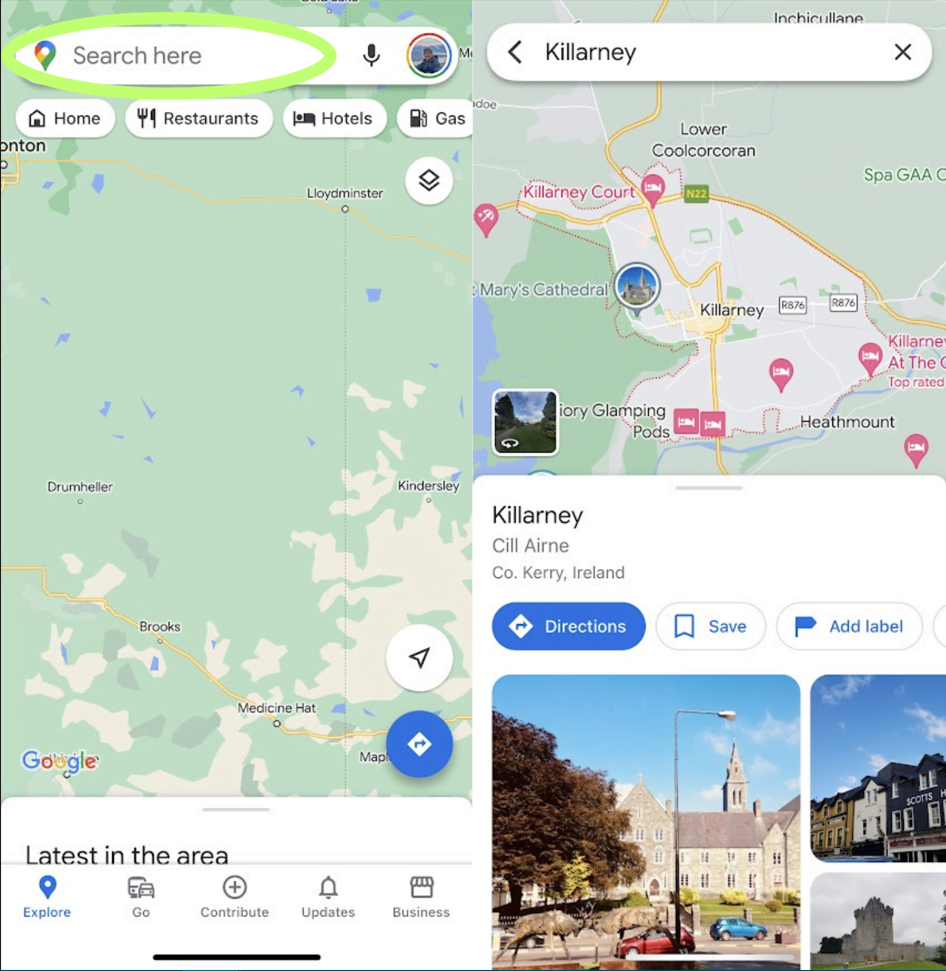
Step 1: Open the Google Maps App on your phone or tablet and enter the name of the city or country in the search bar that you plan to visit.
Step 1: Open the Google Maps App on your phone or tablet and enter the name of the city or country in the search bar that you plan to visit.
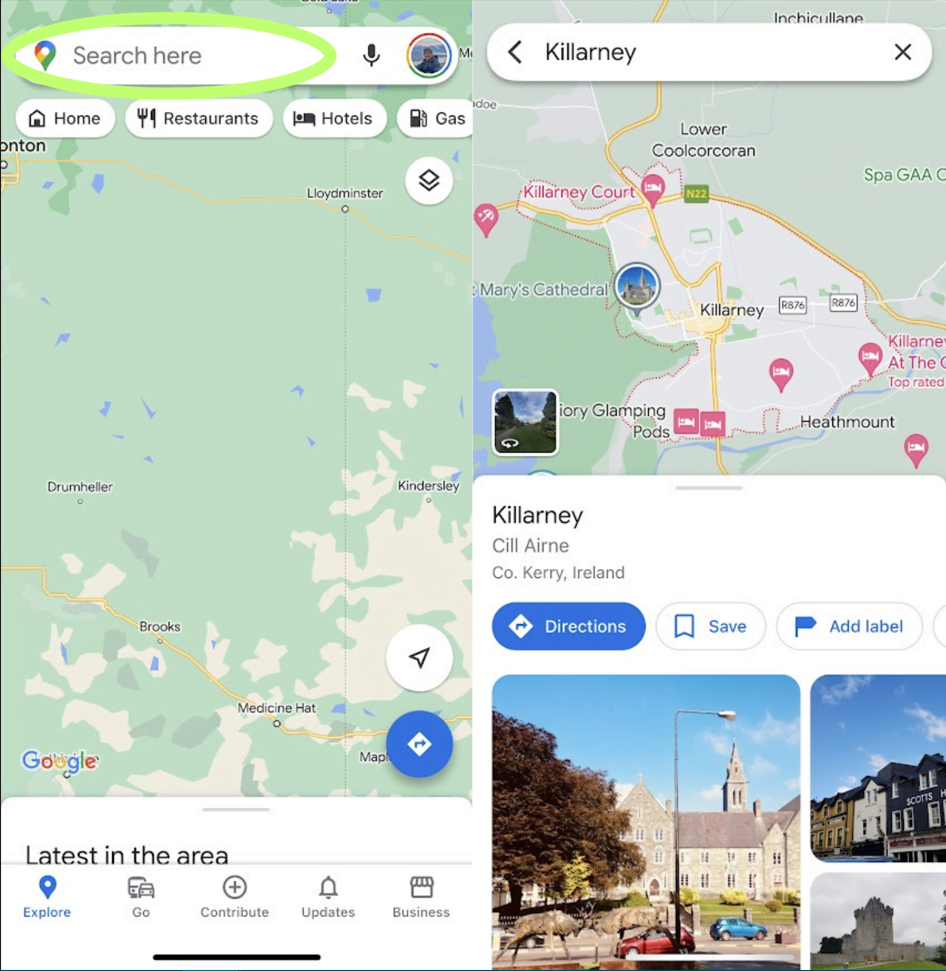
Step 2: If you search for a city: Once you’ve located the area you will be traveling to, there will be an informational box taking up the bottom half of the screen that contains buttons such as “Directions,” “Save,” and “Share.” The button to the far right, which may require you to scroll right, will say “Download Offline Map.”
If you search for a county: Once you’ve located the area you will be traveling to, there will be an informational box taking up the bottom half of the screen containing buttons such as “Directions,” “Save,” and “Share.” Expand the informational box by clicking the country name. Select the 3 horizontal dots, then “Download offline map.”

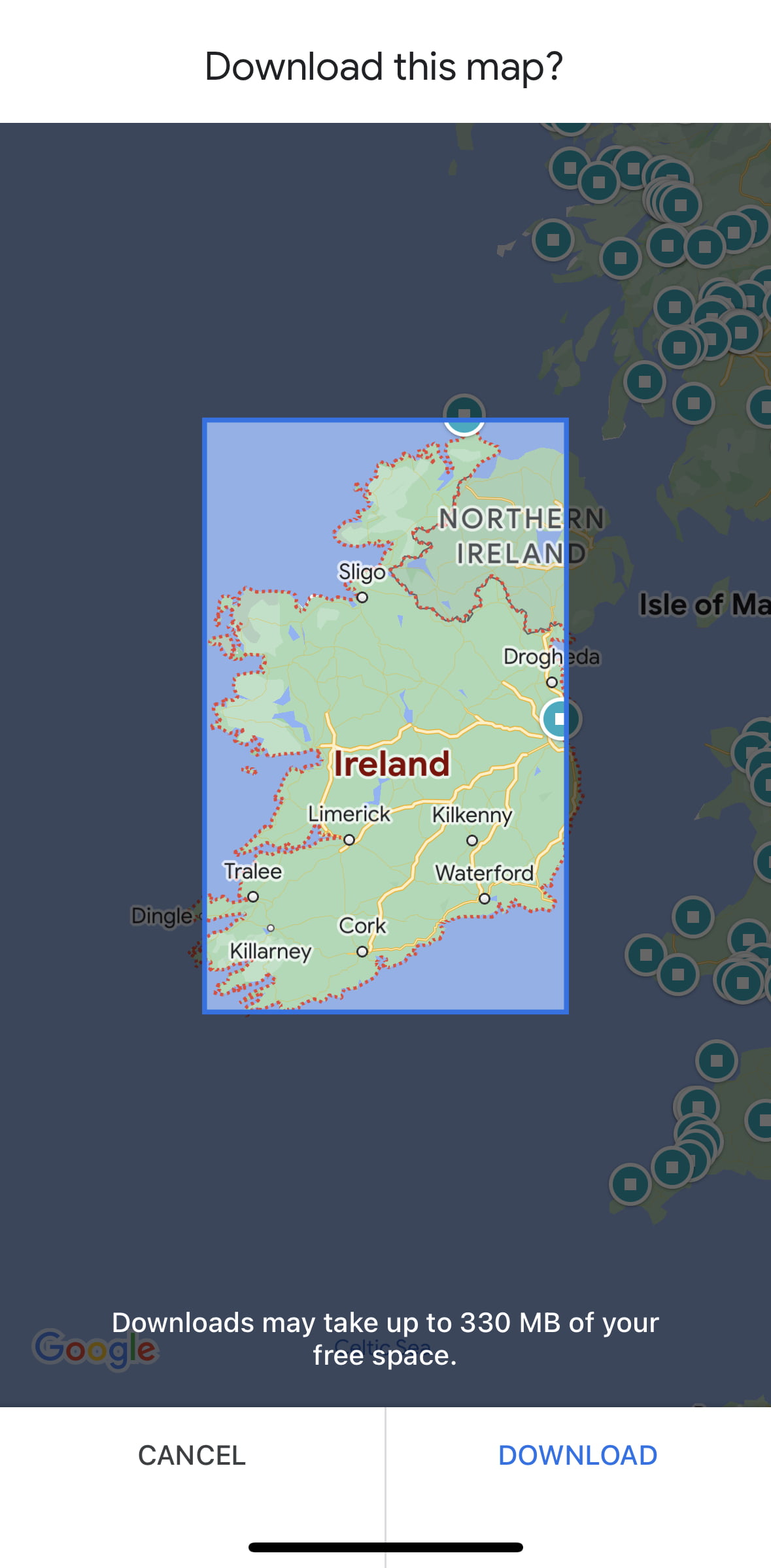 Step 3: You’ll now be able to adjust the area you want to download. Pinch and zoom the map to select the specific region you need. Google will indicate the size of the download based on the chosen area.
Step 3: You’ll now be able to adjust the area you want to download. Pinch and zoom the map to select the specific region you need. Google will indicate the size of the download based on the chosen area.
Note: If zooming out does not cover all the areas you plan on traveling, you will repeat Step 2 and select ‘Download Offline Map’ again, then reposition the map to cover the areas needed.
Step 3: You’ll now be able to adjust the area you want to download. Pinch and zoom the map to select the specific region you need. Google will indicate the size of the download based on the chosen area.
Note: If zooming out does not cover all the areas you plan on traveling, you will repeat Step 2 and select ‘Download Offline Map’ again, then reposition the map to cover the areas needed.
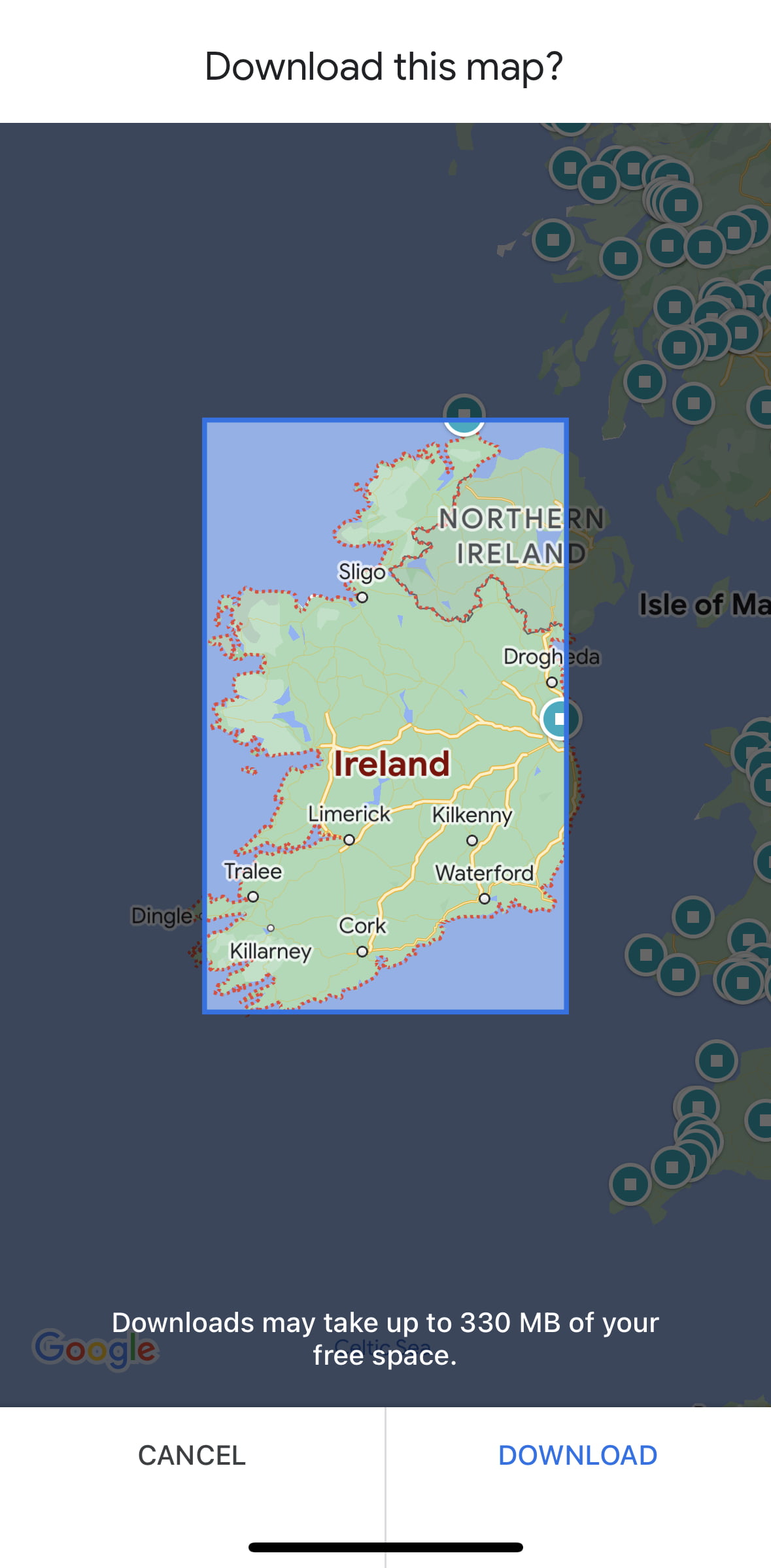
Step 4: After selecting the area, tap on “Download.” The app will start downloading the map to your device. Depending on the size of the area and your internet speed, this process might take a few moments.
How to use offline maps
Use Google Maps just as you would at home. You can search for places and receive directions all while offline. To get directions from your current location to a destination, simply enter the address or name of the place in the search bar, and Google Maps will calculate the route based on your downloaded map.
Tip! If you want to test out offline Google Maps after you download an area, set your phone or tablet to airplane mode with Wi-Fi off.
Final Thoughts
Offline Google Maps is a game-changer for travelers who want to explore new places with ease and confidence, regardless of internet availability. By following the simple steps outlined in this guide, you can ensure that you never lose your way, stay on track, and make the most of your travel adventures without relying solely on an internet connection. Whether you’re wandering through bustling city streets or exploring a remote countryside, offline Google Maps is your reliable navigation companion that unlocks the world’s treasures at your fingertips.
Note: If you need public transport information, you will have to connect to data or Wi-Fi. Offline Google Maps does not provide public transportation information.
Unleash the Benefits of a Travel Credit Card: Capital One Venture X
Having the right credit card in your wallet can make all the difference. Capital One’s Venture X only recently came out but is already a top competitor compared to seasoned travel rewards credit cards.
Car Rentals: Stop Paying Young Driver Fees
Young driver fees can make a weekend getaway unaffordable. But did you know there is a way to bypass these fees entirely?
Error Fares: How I Scored My First Flight Deal
An error fare is like winning the lottery. It’s when flight pricing algorithms fall out of line or someone simply misses a digit when repricing a route.
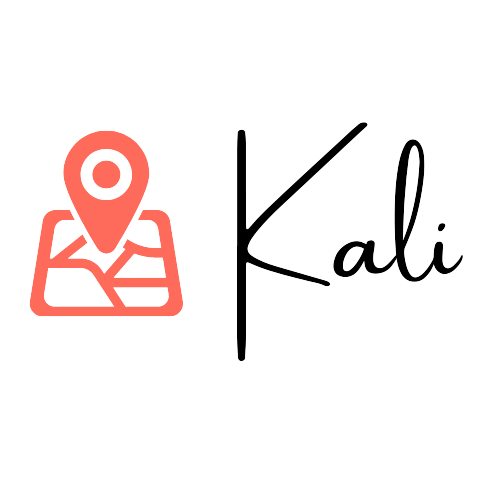



This useful information, as someone who travels often this information is useful.
Great tips! I had no idea you could do this!
Such good info. We download maps all the time when we hike in the mountains. It is essential.
ooooh, such a smart idea. Not sure why I haven’t thought of this! Will definitely put this to good use!
Thank you for the easy to follow steps for downloading off-line maps. As someone who is always lost with m limited internet in the mountains this is so helpful!!